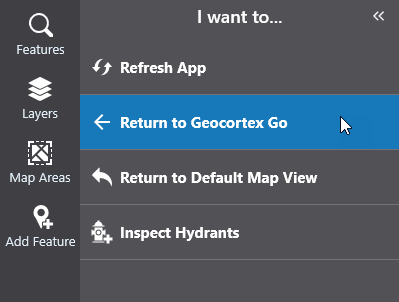Sign-In
Sign in to VertiGIS Studio Go
You can sign in to
- ArcGIS Online account
- ArcGIS Enterprise Portal account
Sign in to Mobile Designer
To sign in with an ArcGIS Online account:
-
In a web browser, open Mobile Designer.
-
Click Use ArcGIS Online to sign in.
-
If necessary, click ArcGIS login to expand that section.
-
Type your ArcGIS Username and Password.
-
Click Sign In.
You are now signed in.
To sign in with an ArcGIS Enterprise Portal account:
This sign in option is not available with on-premises installations of Mobile. This option requires a VertiGIS Studio subdomain.
-
In a web browser, open Mobile Designer.
-
In the Enter your VertiGIS Studio organization subdomain box, type the first part of your organization's subdomain.
-
Click Use ArcGIS Enterprise Portal to sign in.
-
Click Sign In.
-
If necessary, click Enterprise login to expand that section.
-
Click your organization's name.
-
If necessary, type your user credentials and click Next.
You are now signed in.
Sign in to VertiGIS Studio Go
To sign in with an ArcGIS Online account:
-
On your device, open Go.

-
Tap Sign in with ArcGIS Online.
-
In the ArcGIS login section, fill in your ArcGIS user name and password.
Use the same user name and password that you use to configure the app in to Mobile Designer.
-
Go opens to the selector page that lists all the apps you have created or that have been shared with you.
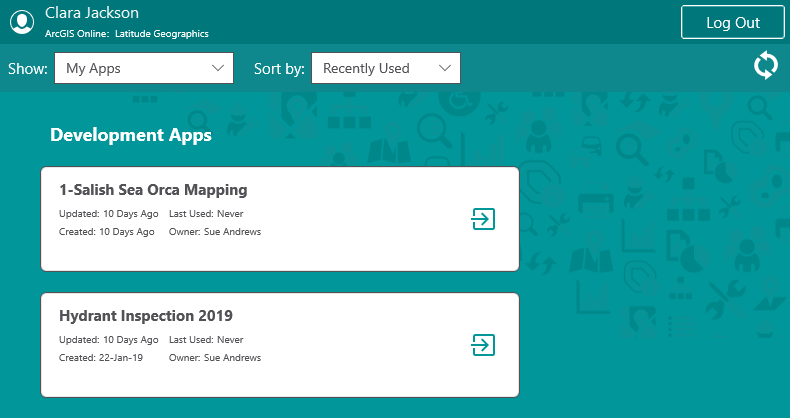
The app opens.
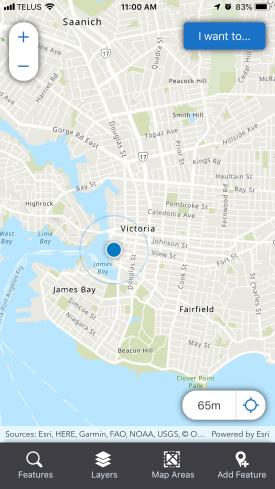 To return to the selector page and open a different app, tap the I Want To menu, and then tap Return to Go.
To return to the selector page and open a different app, tap the I Want To menu, and then tap Return to Go.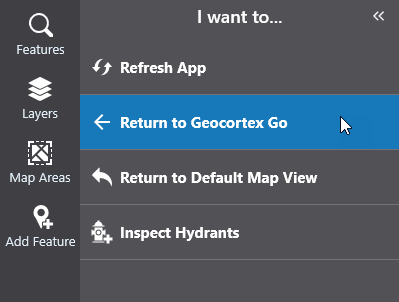
To sign in with an ArcGIS Enterprise Portal account:
-
On your device, open the Go app.
-
Tap Sign in with ArcGIS Enterprise.
-
Click Enterprise login.
Use the same account as you used to configure the app in Mobile Designer.
-
Type the first part of your organization's Portal for ArcGIS URL.
-
Tap Continue.
-
Tap your organization's name.
Go opens to the selector page that lists all the apps you have created or that have been shared with you.
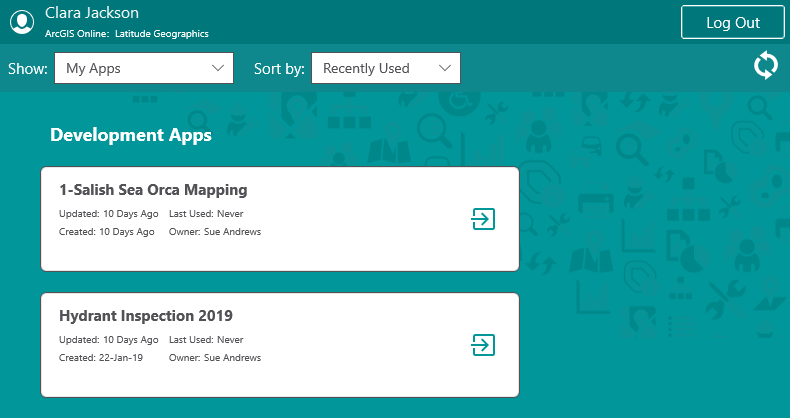
To try out sample apps:
-
On your device, open the Go app.

-
Tap the Try out the sample apps link.
Go opens the selection page with a set of sample apps to select.
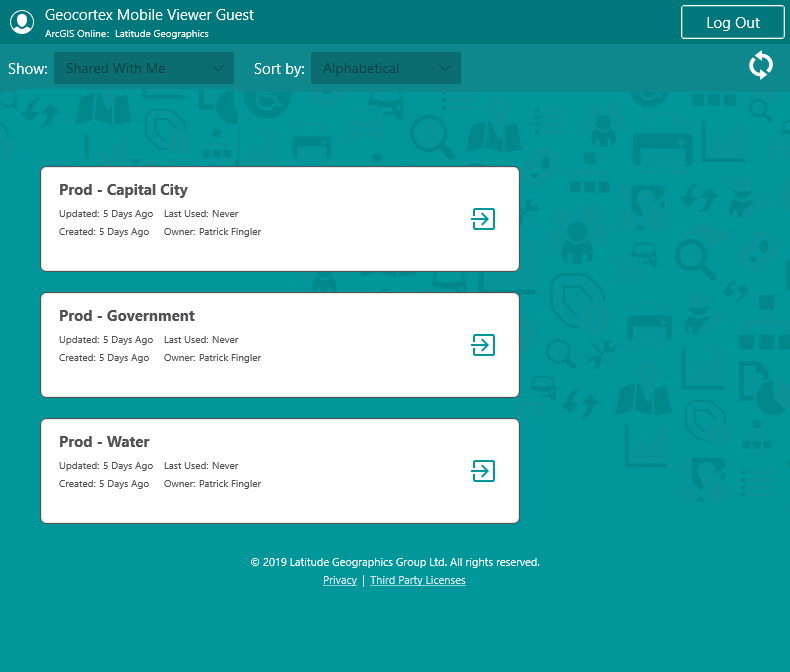
-
Tap any of the apps to open them and try them out.
You are asked if you want Go to use your device to find your location on the map.
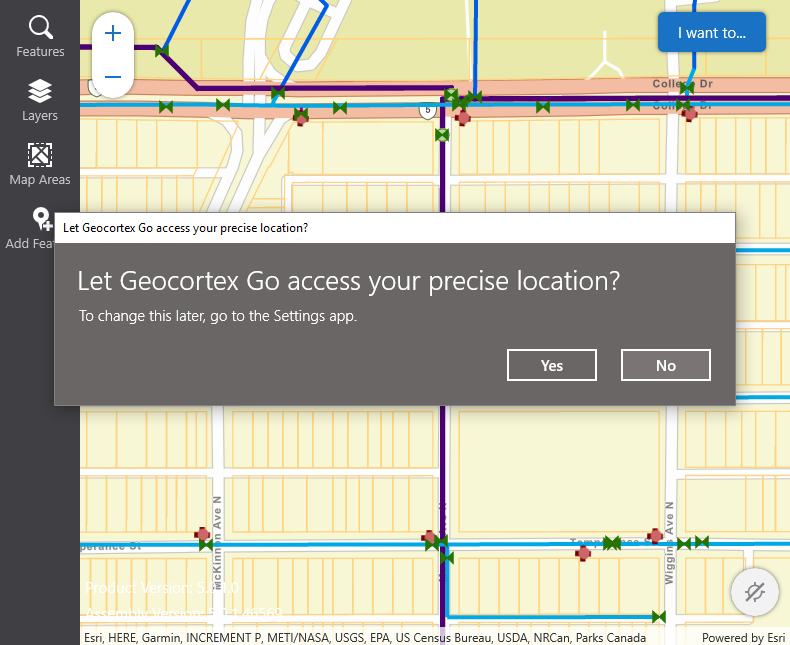
-
Tap Yes if you want to use geolocation to find your device and track your movement.
The sample app opens and you can try out all the functions of the app. The apps are fully functional with layers you can turn on or off, map areas that you can download and explore, as well as features you can add, edit or search for.
-
To return to the list of apps in Go, click the I Want To menu, and then tap Return to Go.