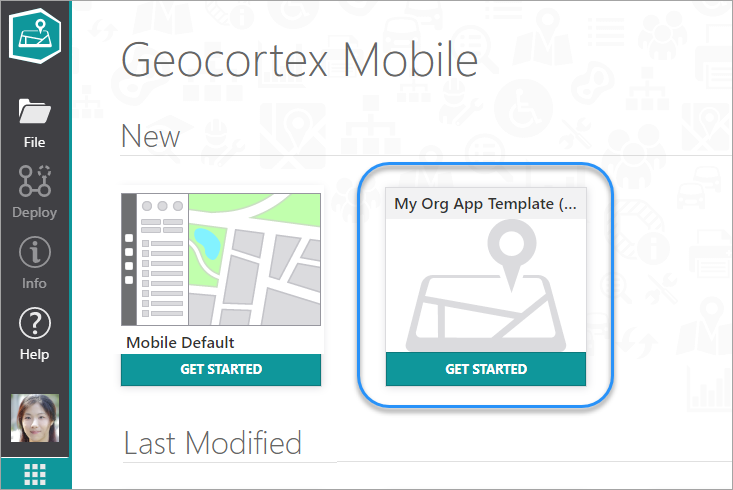Create an App Template
You can create an app template from an existing Mobile app that is in the Production stage. This feature means that it now makes sense to spend time configuring the perfect app for your organization and then re-using the configuration and settings as a template for all future apps.
If you want to share the app template with others, you need to share the web map and the new app on ArcGIS Online or Portal for ArcGIS The new template will be listed as a template Mobile Designer where ever built-in templates appear. If you want to create a template as the base app that contains all the configuration you want, then do not share the web map or the Production app with others in ArcGIS Online.
To create an app template from a Production app:
-
In Mobile Designer, create and configure your app and then in Deploy, deploy the app to the Production stage.
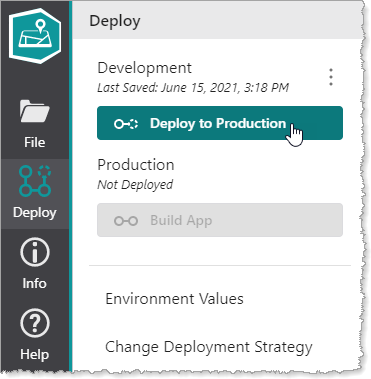
-
Open ArcGIS Online or Portal for ArcGIS and navigate to your Content.
-
In the Folders panel, click the Viewer Files folder to display its contents.
Your template app is listed at least twice; the Development stage of the app, and the Production stage of the app. The Production stage has (prod) added to its name. If you sent the app through Testing and Staging in Mobile Designer, you will see copies for those stages with (test) and (staging) after the name.
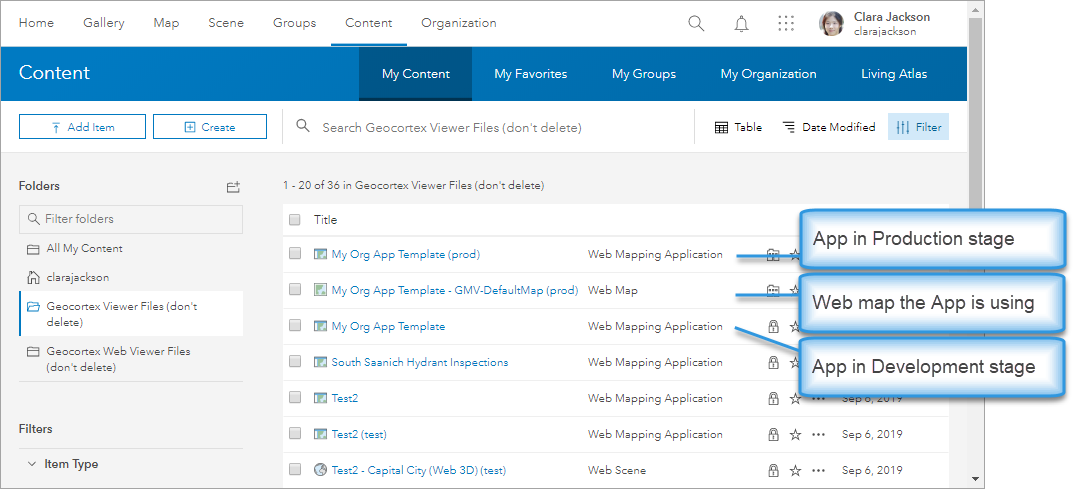
-
In the list, click the Production (prod) version of your app to open it.
If you do not use the Production version, it will not be shown in Mobile Designer as a template. -
Scroll down until you see Tags in the right-hand panel, and then click Edit to open the Edit Tags box.
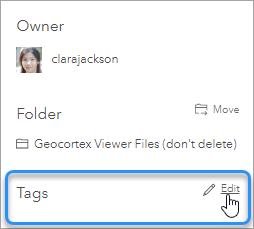
-
In the Edit Tags box, type VertiGIS Studio Mobile Template, and then click Save.
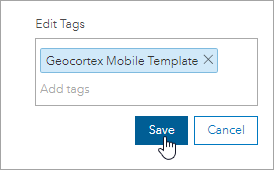
-
If you want this template app to be seen by other people in your organization, click Share at the top of the right-hand panel.
-
In the Share dialog, select the name of your organization, and then click OK.
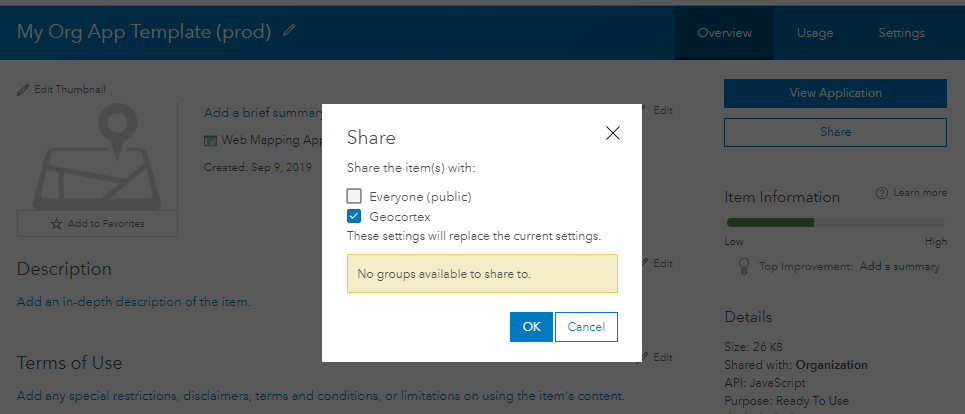
-
Return to the Viewer Files folder and open the Web Map your template app is using.
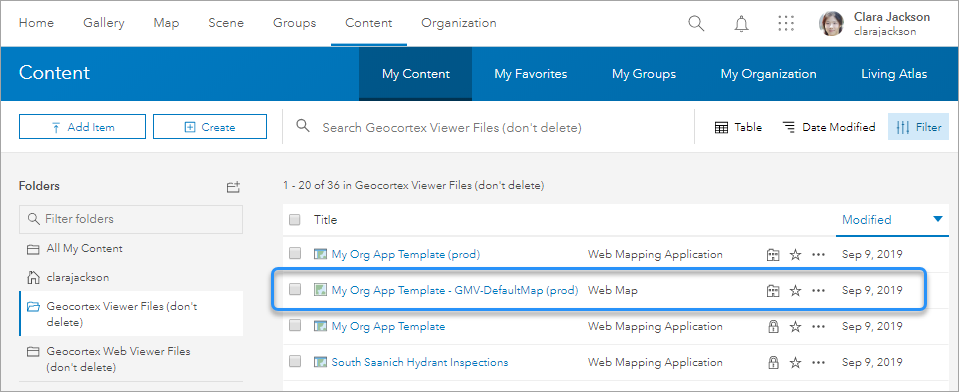
-
Click Share in the top right corner, share the map with your organization, and then click OK.
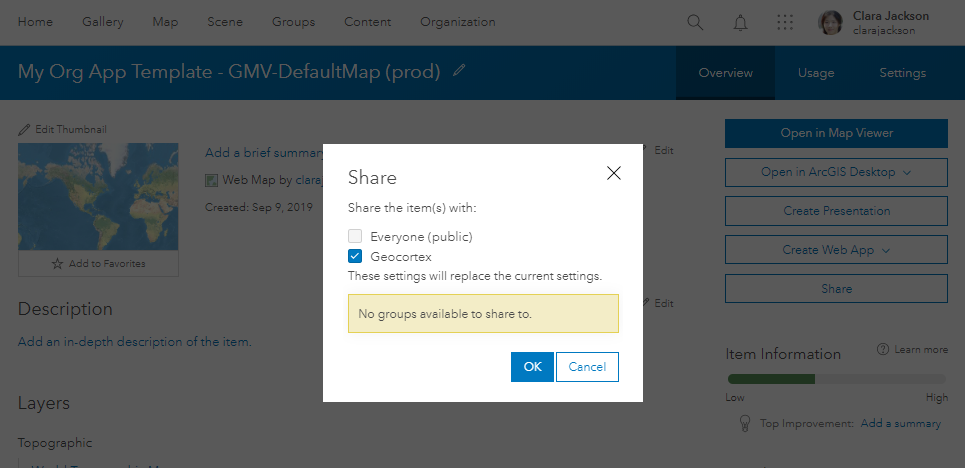
When you open Mobile Designer and click the Logo to return to the template screen, your template is listed under New with the other app templates.