Configure Sharing Permissions
In Designer, you can set the sharing permissions of your apps and all of its items, such as web maps, ArcGIS Online Layers and workflows. You can set sharing permissions on any deployment stage of an app, namely, Development, Testing, Staging and Production. By default, sharing permissions apply to the app and all of its items, however, you can apply permissions to an individual item by clicking it.
To configure sharing permissions:
This procedure is only possible if the app has been saved at least once.
-
In the taskbar, click Deploy.
The Deploy panel appears.
-
Beside the deployment stage for which you want to change sharing permissions, click
 and Sharing Permissions.
and Sharing Permissions.You can only configure the sharing permissions of a deployment stage if it has been deployed. For example, you must deploy to the Production stage before you can configure its sharing permissions.
The Sharing Permissions window appears.
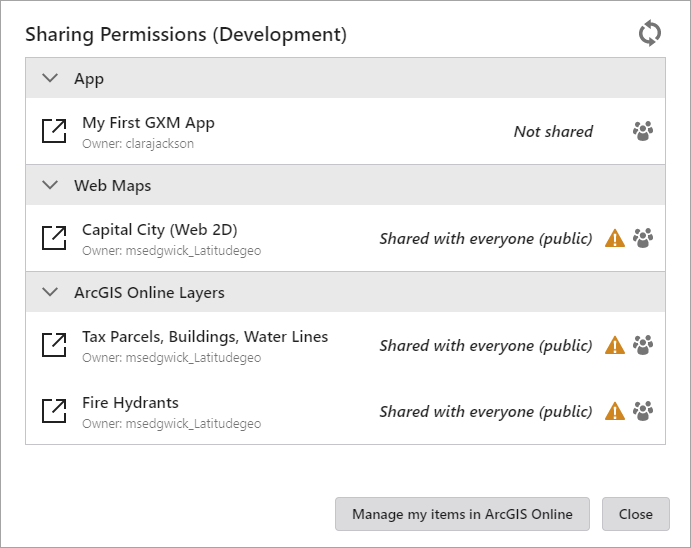
The
 icon appears beside items you do not own. To see the groups with which an item is shared, click
icon appears beside items you do not own. To see the groups with which an item is shared, click  .
.You cannot use this method to change the permissions of layers that are not managed by an ArcGIS portal.
Secured workflows cannot be viewed or modified.
-
Click the item or items for which you want to change sharing permissions.
The item or items open in ArcGIS Online.
To manually manage your items in ArcGIS Online, click Manage my items in ArcGIS Online.
-
In the panel on the right, click Share.
The Share window appears.
-
Set the sharing permissions you want for the item. You can set the sharing level as:
-
Owner
-
Organization
-
Everyone (public)
You can also share to predefined Groups.
Sharing permissions are applied instantly even if you do not save the app.
For more information, see Share items.
-
-
To verify the new sharing permissions, in Mobile Designer, click
 .
.