Add Bands
Bands can be added using the following data sources:
Bands can also be added by the user using spreadsheet data. For more information see Add a Band Using Spreadsheet Data.
Add a Band Using ArcGIS Layer Data
-
In the main workspace, or in the View panel, click Add New Band.
-
If you added the band from the main workspace, the Band Options panel opens automatically.
-
If you added the band from the View panel, click on the band name to open the Band Options panel.
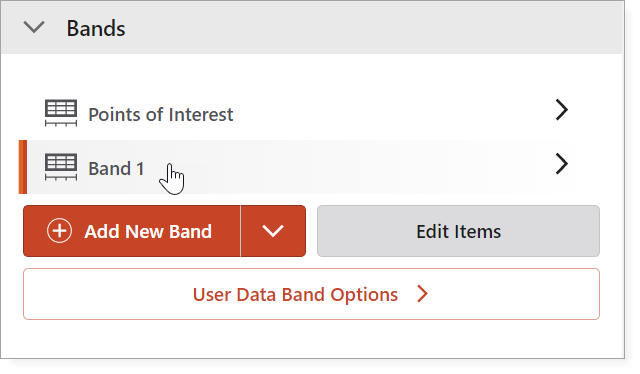
-
-
Configure band options as described below:
Add a Band Using Workflow Data
Band data can be collected from a workflow added to VertiGIS Inline. Workflows added to Inline must return feature set type data, and cannot include any Display Form activities. Workflows intended to allow a user to add their own band in the View must be added to the View Designer before they can be added in a View.
Add the Workflow to Inline
Step 1: Add the Workflow to Inline
-
In Inline, open the View configuration.
-
Under the Band section, click User Data Band Options.
-
Under the Workflow section, select Add Workflow.
-
In the Import dialog, find and select the workflow you wish to add, and then click Open.
Your workflow appears in the list of workflows.
-
Edit the display name of the workflow if necessary.
The display name is used to list the workflow in the Add New Band wizard.
Step 2: Pass Parameters into a workflow
When a workflow is invoked via a band, certain context parameters are automatically passed into it. In addition, you can optionally pass any number of custom parameters into the target workflow. By default, the following context-based parameters are passed into the target workflow:
-
stationInfo
-
rangeInfo
These parameters are available as workflow inputs in the target workflow via the context property.
-
To add any input parameters click the Add Input Parameters button
 and then configure the parameters.
and then configure the parameters.Parameters should be specified using the following syntax:
{
"customParam1": "<value 1>",
"customParam2": "<value 2>"
}
Custom parameters are available as workflow inputs in the target workflow via the inputArgs property.
To use parameters in a target workflow, access them using the Get Workflow Inputs Workflow activity. For details, see Get Workflow Inputs Activity.
Once you have added one or more workflows to the View Designer, they can be added by the user as bands in the View. See Add a Band Using Workflow Data for how to add a band based on workflow data in the View.