Highlight Module
The Highlight Module configures the fill and border colors used for highlighting and emphasizing features on the map. The viewer initially has a default highlight layer that is used to highlight the feature when the user selects the feature in a Results List. (See Results Module for examples of how highlighting is applied to items in the Results List and Results Table.) You can choose whether highlighting defined for feature layers in Essentials Manager overrides the feature layer highlight settings specified in the Viewer. You can choose the highlight settings of the Starred Selection. The Starred Selection is a built-in Saved Result, implemented by the Selection Module.
For example:
|
Using Identify to select an area. |
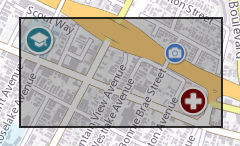
|
|
The Identify Results list from the Identify action. |
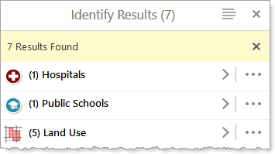
|
|
Highlighting applied to the hospital icon after selecting (1) Hospitals in the Identify Results list to view the hospital feature. |
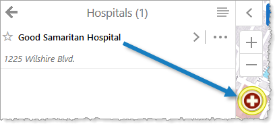
|
| Focus highlighting applied to the hospital icon when the cursor is on the hospital entry in the panel. |
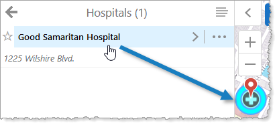
|
| Starred Selection highlighting applied to the hospital icon when the star beside the hospital is click to add the hospital to the Starred Selection. |
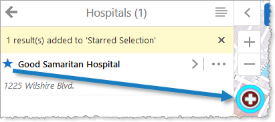
|
|
Highlighting applied to specific areas after selecting (5) Land Use in the Identify Results list to view the land use features in the list. |
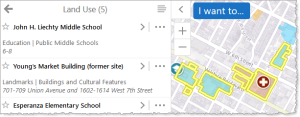
|
|
Focus highlighting applied to a specific area when the cursor is on the corresponding entry in the list. |
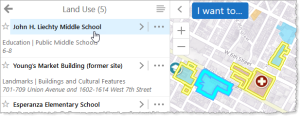
|
|
Starred Selection highlighting applied to a specific area when the star beside the corresponding entry is clicked to add it to the Starred Selection. |
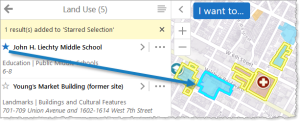
|
Configuration Properties
Module
-
fillColor: The fill color specified for highlighting, represented as an RGBA color. The default color is pale yellow defined as"RGBA(236, 236, 58, 0.1)". The first set of digits (236) is for the red color value, the second set (236) is for the green color value, the third set (58) is for the blue color value, and the last value (0.1) is for opacity, where 0.0 is fully transparent, and 1.0 is fully opaque. -
outerBorderColor:The outer border color specified for highlighting. The default color is dark yellow, defined as"RGBA(200, 200, 0, 1)". -
borderColor: The border color specified for highlighting. The default color is yellow, defined as"RGBA(255, 255, 151, 1)". -
focusedFillColor: The fill color specified when the highlighted feature has focus. The default color is pale cyan, defined as"RGBA(0, 255, 255, 0.4)". -
focusedBorderColor: The border color specified when the highlighted feature has focus. The default color is cyan, defined as"RGBA(0, 255, 255, 1)". -
focusedOuterBorderColor: The outer border color specified when the highlighted feature has focus. The default color is dark cyan, defined as"RGBA(87, 170, 255, 1)". -
selectionFillColor: The fill color specified for features in the Starred Selection. The default color is pale cyan, defined as"RGBA(0, 255, 255, 0.1)". -
selectionBorderColor: The border color specified for features in the Starred Selection. By default, this property is omitted. -
selectionOuterBorderColor: The outer border color specified for features in the Starred Selection. By default, this property is omitted. -
outerBorderWidth: The outer border width specified for highlighting. The default value is5pixels. -
borderWidth: The border width specified for highlighting. The default value is2pixels. -
focusScale: A number that specifies the scale to size the border around the feature in focus, as opposed to when the feature is only highlighted. The default value is1.67. -
borderWidth: The border width specified for highlighting. The default value is2pixels. -
useFeatureColorForHighlight: If you want features to be highlighted using the feature colors and border width defined in the layer instead of the highlight colors and border width defined in the viewer, set totrue; otherwise, set tofalse. The default isfalse. -
useFeatureColorForSelection: If you want features in the Starred Selection to use the feature colors and border width defined in the layer instead of the selection colors and border width defined in the viewer, set totrue; otherwise, set tofalse. The default istrue. -
highlightLineOpacity: The number representing the opacity of the highlight line between 0 (fully transparent) and 1 (fully opaque). The default value is0.75. -
maxHighlightableGeometryVertices: The maximum number of vertices that can be highlighted before issuing a warning message. If the number of vertices exceeds this value, the message indicates that geometries in excess of "n" vertices cannot be highlighted. The user can select to not show the message again. The default for the maximum number of vertices is5000. -
geometryGeneralization: Provides options to simply a large geometry containing several thousand vertices to facilitate the highlighting function.-
GeometryGeneralizationEnabled: The setting that turns geometry generalizing on or off. The default value istrue. -
thresholdVertices: Indicates the threshold at which geometry generalizing is applied. The default threshold value is5000vertices. -
maxDeviationInMeters: Defines the maximum deviation to apply when simplifying the original geometry. The default value is250meters.
-
Views
No views
View Models
No view models