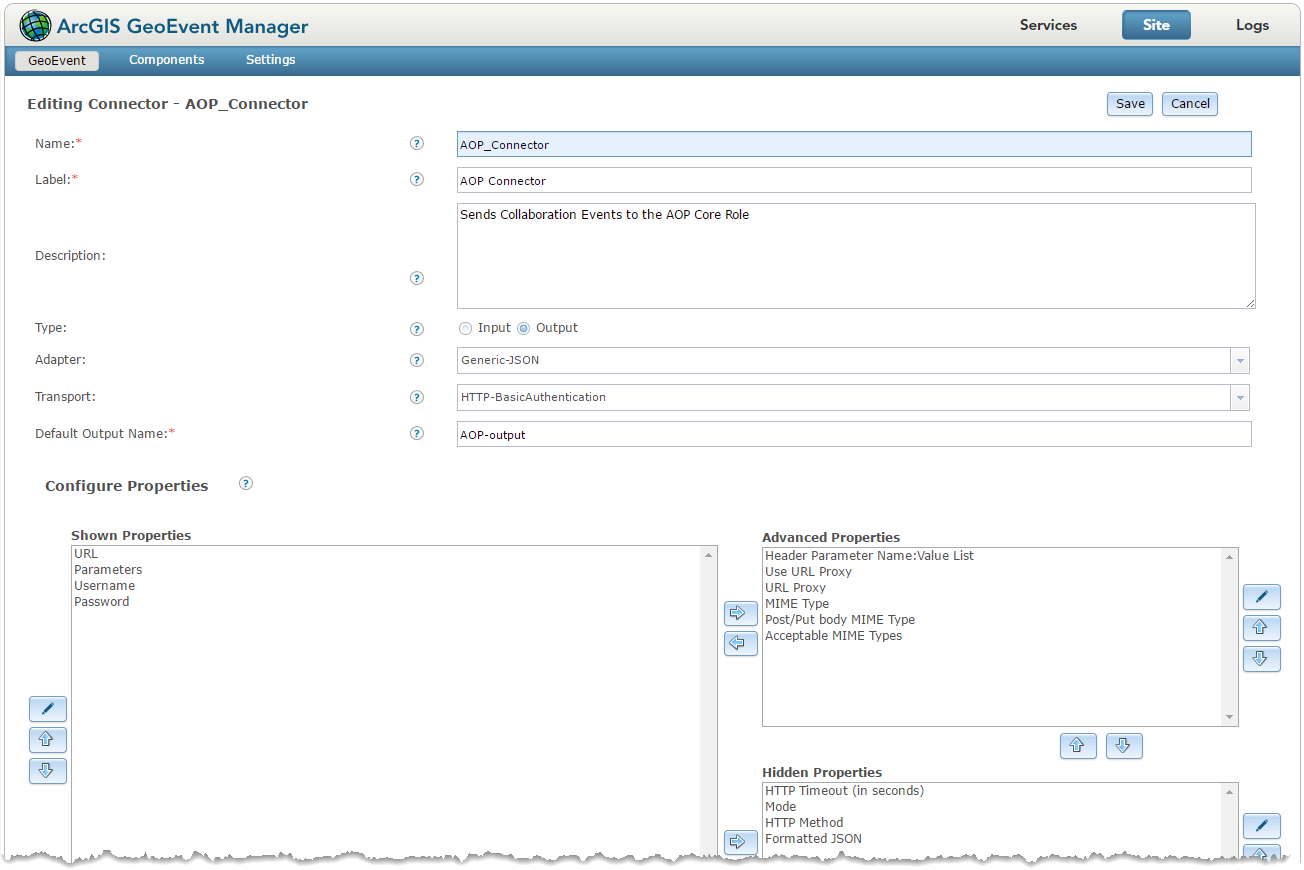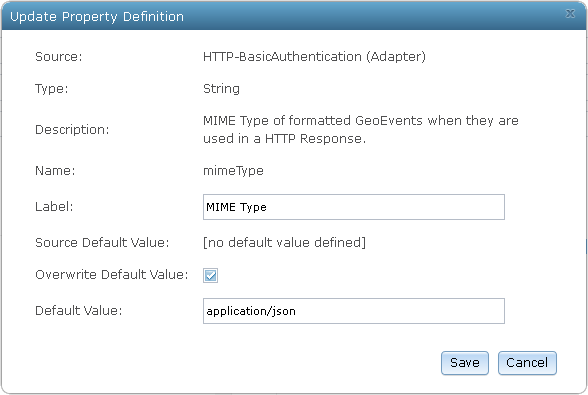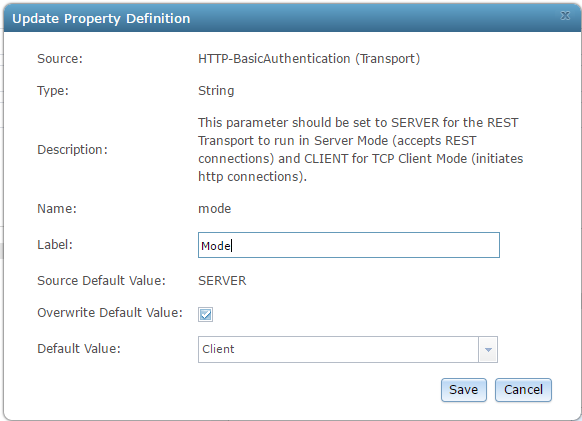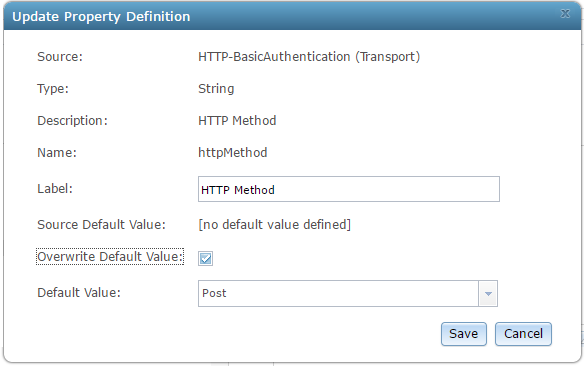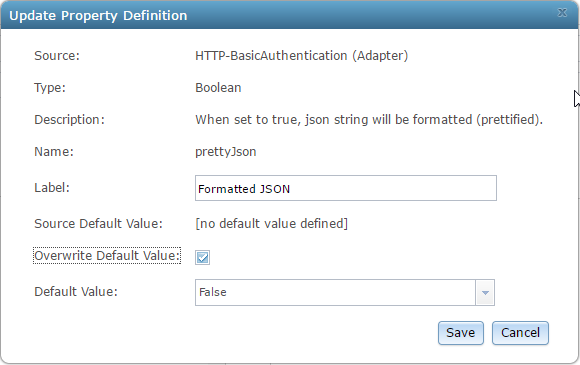Open ArcGIS GeoEvent Manager.
Select the Site tab in the top right corner, and then click Connectors in the left side panel.
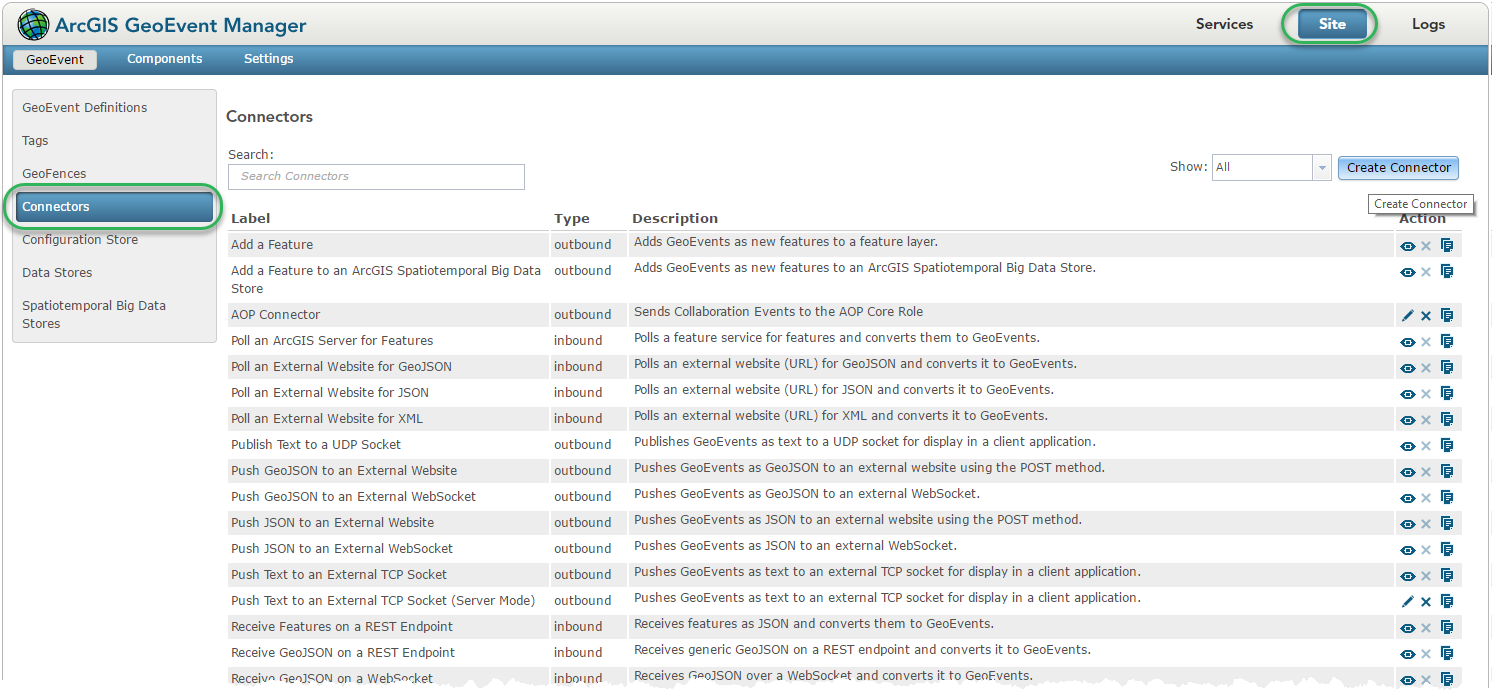
The screen lists all the currently configured connectors - both inbound and outbound.
Click Create Connectors.
In the Editing Connector window, select the following settings:
- Name: Type AOP_Connector.
- Label: Type AOP_Connector.
- Description: Type a description of what this connector does, for example, Sends Collaboration Events to the AOP Core Roles.
- Type: Select Output.
- Adapter: Select Generic-JSON.
- Transport: Select HTTP-Basic-Authentication.
- Default Output Name: Type AOP-output.
- In the Configure Properties section, ensure that the following properties are in Shown Properties:
- URL
- Parameters
- Username
- Password
- In the Configure Properties section, add the following properties to Hidden Properties:
- HTTP Timeout (in seconds)
- Mode
- HTTP Method
- Formatted JSON
- In the Configure Properties section, add the following properties to Advanced Properties:
-
- Header Parameter Name: Value List
- Use URL Proxy
- URL Proxy
-
MIME Type
The final settings should be the same as those in the screen below: